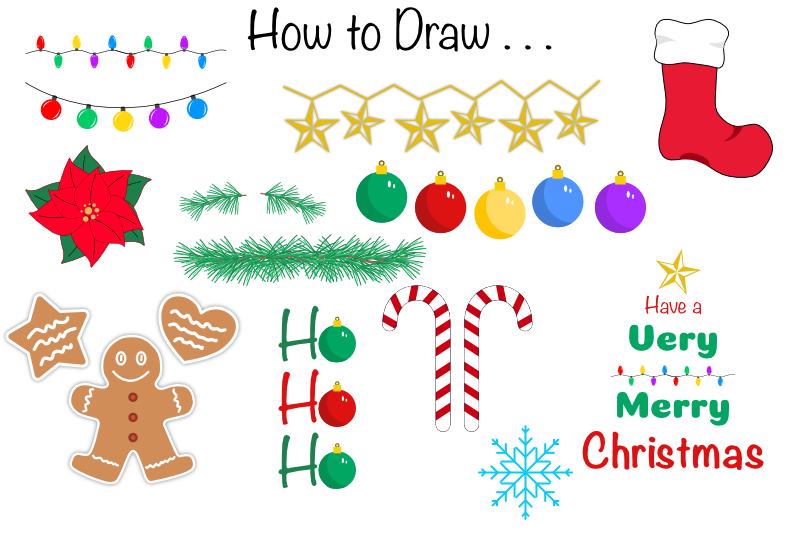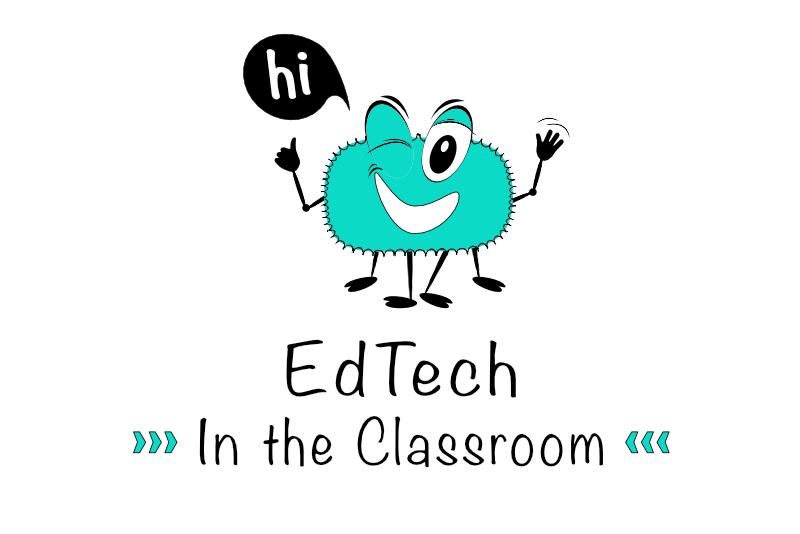Adobe Stock Contributor Requirements

This September, Adobe updated their requirements for stock contributors. Let's take a look at the requirements for submitting design templates. Adobe Stock offers design templates for Photoshop (.psdt), Illustrator (.ait) and InDesign (.indt). Basically, a template is a finished design but the user replaces the placeholder text and graphics with their own content.
Template Package and Metadata
As with most stock websites, you will upload your template in a zip file. Inside the zip will be three items.
Template File - under 1 GB
Thumbnail Image - Thumbnail.jpg, 2048 x 1424 pixels
Preview Image - Preview1.jpg, 2048 x 1536 - 6144 pixels
Adobe allows their contributors to upload up to 20 template zip files in one upload. Each upload is called a Batch and you need to number your batches sequentially. (01, 02, 03 etc)
Adobe has a special way to name your template and zip files, which should have the same name. This name has three parts, including the submission date, the batch number and the template title. You will put an underscore between each.
SubmissionDate(YYMMDD)_BatchNumber_TemplateTitle
For example, we created a Facebook Cover template for an event planner in a previous tutorial (FacebookCoverEventPlanner.psdt) and we want to sell it on Adobe Stock. Here is how we would name the zip and template file.
20181201_01_FacebookCoverEventPlanner.psdt
20181201_01_FacebookCoverEventPlanner.zip
Adobe has a special spread sheet that you will need to include with each batch. The .xlsx file name will contain the submission date, contributor's name and batch number.
20181201_YourNameHere_Batch##.xlsx
On this spreadsheet, you will include the Metadata for each template included in the batch.
Zip Filename
Title of Template
Category
Print, Web, Mobile, Art/Illustration, Photo
Language
Keywords (5-50 max)
Description (marketing text)
Template Size (page, screen or artboard size)
Colorspace (RGB or CMYK)
# of Pages or Options (number of pages, screens or design options)
Customizations (What parts of template can be customized)
Disclaimers (Photo Disclaimer - Photos shown in the preview are for display only and are not included in the downloaded file)
Price Tier (Standard Content)
Third Party Asset Source (name of stock site or source)
A Little About Your Template
Your template may have several layers and you will want to organize the layers in the Layers panel. The best way to do this is to place layers of the same type in to groups, such as text, placeholder images, graphic elements and backgrounds. For example, you might offer three background variations, which you will put inside a group layer named Backgrounds.
When using placeholders, you will want to convert the placeholder image to a Smart Object or use the new Frame Tool. Also, you will want to use generic placeholder text. For example, you might use the generic phone number 555-555-5555. Of course, you will want to use dummy text for paragraphs and other blocks of text.
When designing your preview and template images, include the various pages, screens or options, to give the customer an idea of the template variations and how the template can be customized.
All templates must use Adobe Fonts only.
Spreadsheet
https://adobe-stock-content.github.io/templates-tools/files/
Design Template Requirements
https://helpx.adobe.com/stock/contributor/help/design-template-requirements.html
Template Package and Metadata
As with most stock websites, you will upload your template in a zip file. Inside the zip will be three items.
Template File - under 1 GB
Thumbnail Image - Thumbnail.jpg, 2048 x 1424 pixels
Preview Image - Preview1.jpg, 2048 x 1536 - 6144 pixels
Adobe allows their contributors to upload up to 20 template zip files in one upload. Each upload is called a Batch and you need to number your batches sequentially. (01, 02, 03 etc)
Adobe has a special way to name your template and zip files, which should have the same name. This name has three parts, including the submission date, the batch number and the template title. You will put an underscore between each.
SubmissionDate(YYMMDD)_BatchNumber_TemplateTitle
For example, we created a Facebook Cover template for an event planner in a previous tutorial (FacebookCoverEventPlanner.psdt) and we want to sell it on Adobe Stock. Here is how we would name the zip and template file.
20181201_01_FacebookCoverEventPlanner.psdt
20181201_01_FacebookCoverEventPlanner.zip
Adobe has a special spread sheet that you will need to include with each batch. The .xlsx file name will contain the submission date, contributor's name and batch number.
20181201_YourNameHere_Batch##.xlsx
On this spreadsheet, you will include the Metadata for each template included in the batch.
Zip Filename
Title of Template
Category
Print, Web, Mobile, Art/Illustration, Photo
Language
Keywords (5-50 max)
Description (marketing text)
Template Size (page, screen or artboard size)
Colorspace (RGB or CMYK)
# of Pages or Options (number of pages, screens or design options)
Customizations (What parts of template can be customized)
Disclaimers (Photo Disclaimer - Photos shown in the preview are for display only and are not included in the downloaded file)
Price Tier (Standard Content)
Third Party Asset Source (name of stock site or source)
A Little About Your Template
Your template may have several layers and you will want to organize the layers in the Layers panel. The best way to do this is to place layers of the same type in to groups, such as text, placeholder images, graphic elements and backgrounds. For example, you might offer three background variations, which you will put inside a group layer named Backgrounds.
When using placeholders, you will want to convert the placeholder image to a Smart Object or use the new Frame Tool. Also, you will want to use generic placeholder text. For example, you might use the generic phone number 555-555-5555. Of course, you will want to use dummy text for paragraphs and other blocks of text.
When designing your preview and template images, include the various pages, screens or options, to give the customer an idea of the template variations and how the template can be customized.
All templates must use Adobe Fonts only.
Spreadsheet
https://adobe-stock-content.github.io/templates-tools/files/
Design Template Requirements
https://helpx.adobe.com/stock/contributor/help/design-template-requirements.html

Related Articles
Editor's Picks Articles
Top Ten Articles
Previous Features
Site Map
Content copyright © 2023 by Diane Cipollo. All rights reserved.
This content was written by Diane Cipollo. If you wish to use this content in any manner, you need written permission. Contact Diane Cipollo for details.